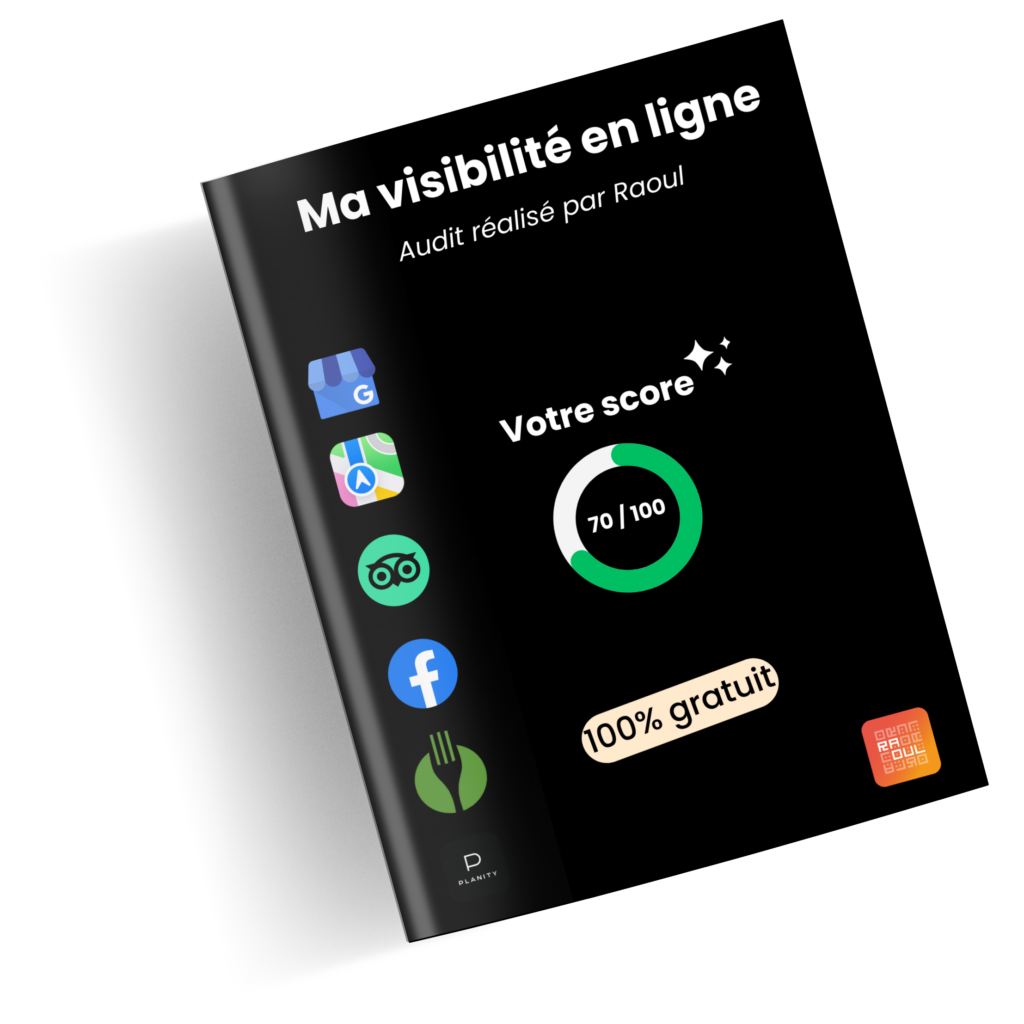VTC jeux olympiques : les conditions de travail
Les Jeux Olympiques de Paris 2024 approchent à grands pas
The Editor
👨🍳
Request a free, comprehensive audit of your e-reputation.
Google Business Profile (formerly Google My Business) is the essential tool for increasing 🚀 your company's online visibility. This platform will enable you to create a business profile: this profile is your digital shop window.
Thanks to this page, web users will be able to find you very simply on the internet. 👌
In this article you'll find out how to create a Google Business Profile page quickly ⚡️ and easily.
If you'd just like to get your hands on an existing business listing, go to the end of the article ⬇️
Let's go 🏎️
The first step is simply to log in to your Google account.
So don't wait any longer to visit the home page
Once on the page, click on "Manage". In reality you can also click on "Sign in", whatever. 🤣
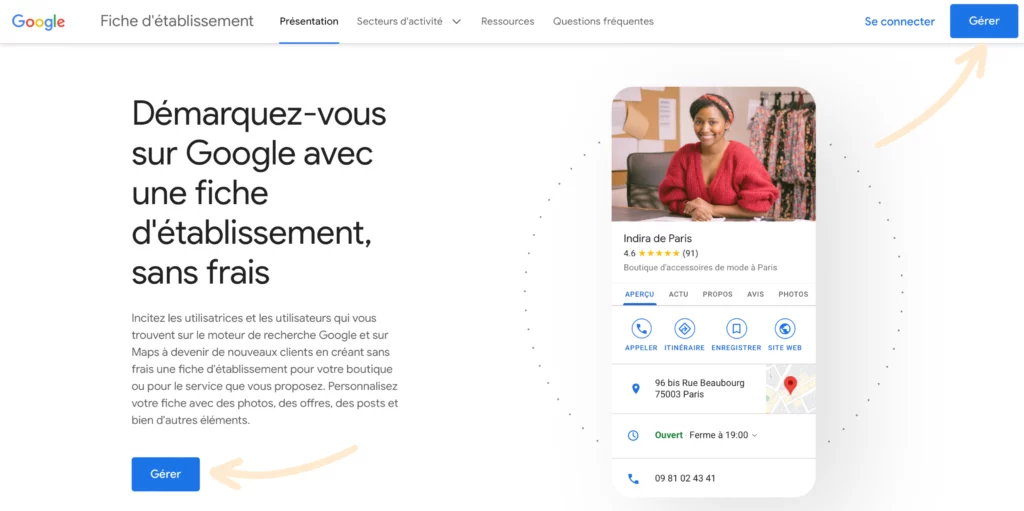
Then log in to your Google account.
If you don't have a Google account, you can create one by selecting "Use another account" and then on the next page "Create an account".
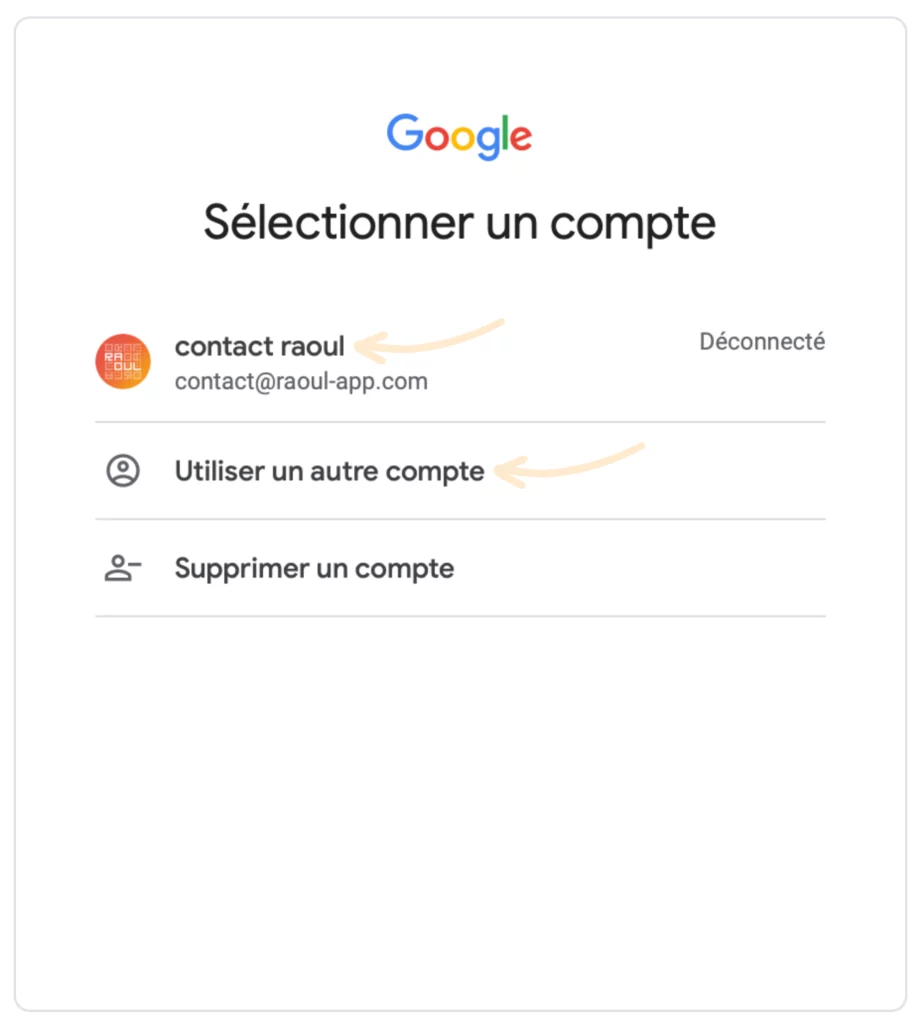
And now you're connected 🔓
Now that you're logged in, we'll get straight down to business. Choose a company name and click on "Continue".
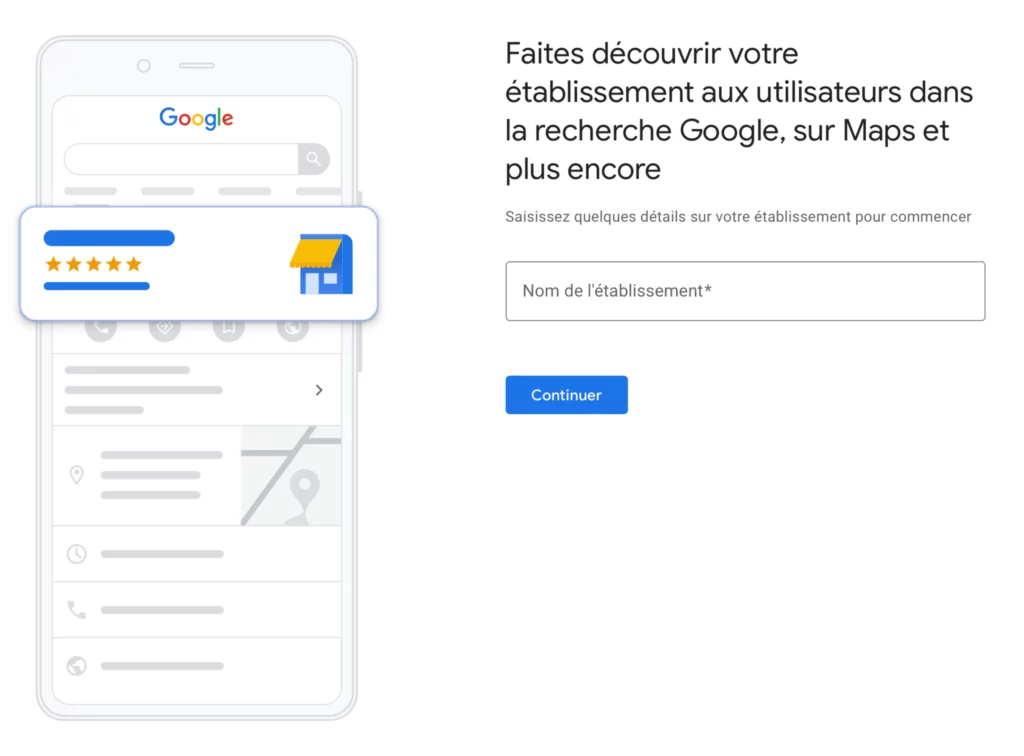
Then select the type of business you're in:
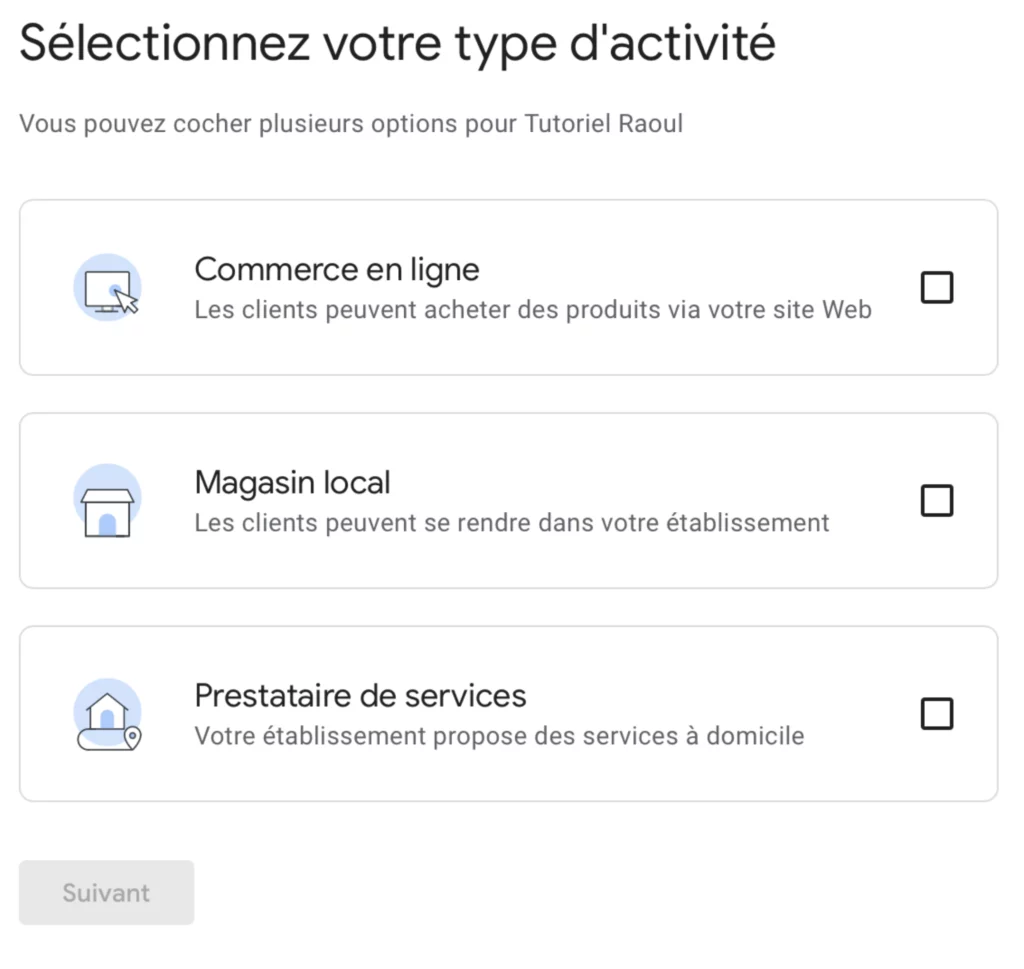
Enter an activity category.
💡Weadvise you to choose just one main category.
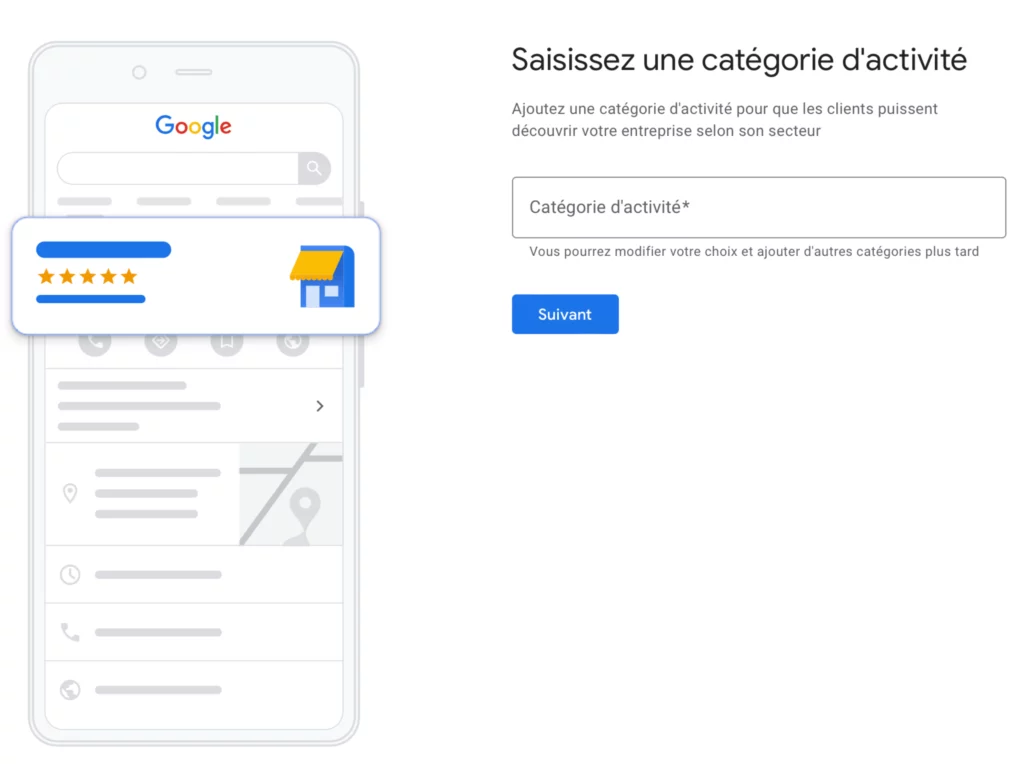
Finally, all that's left to do is fill in theaddress of the establishment 🏠, your contact details 📞 (telephone and website).
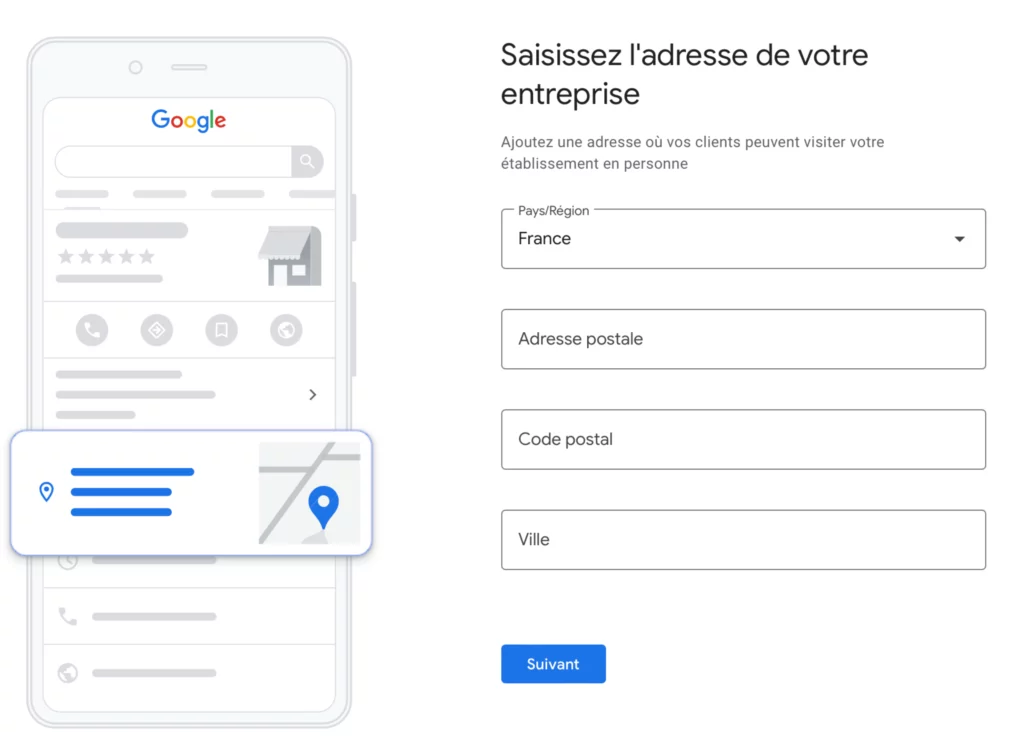
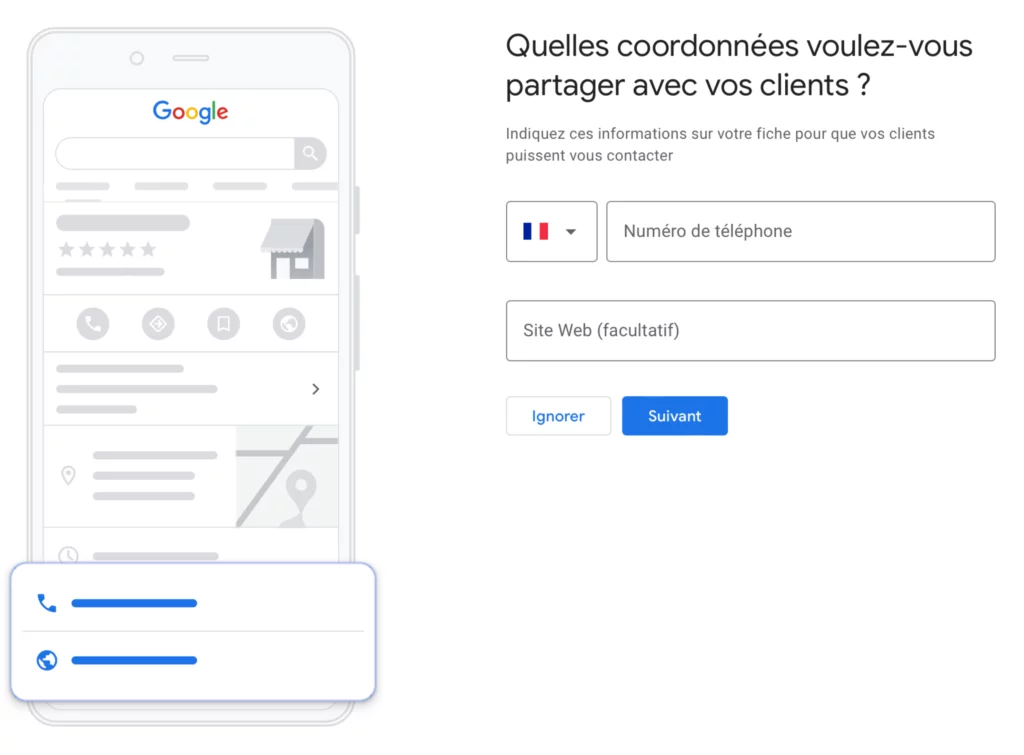
That's all there is to it! Your Google Business Profile page is validated 🥳
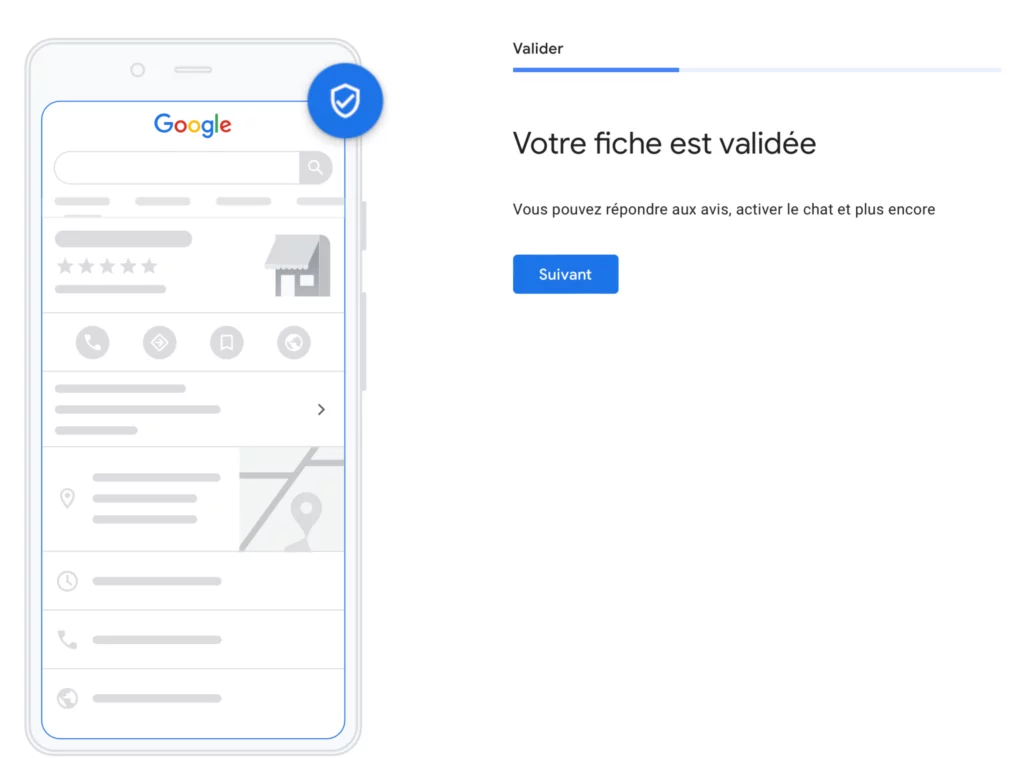
Now that your listing has been validated, it's time to personalize 🎨 your Google page.
Your information must be added with the utmost rigor. Take the time to fill in all the information correctly.
Add the 🛠️ services you offer.
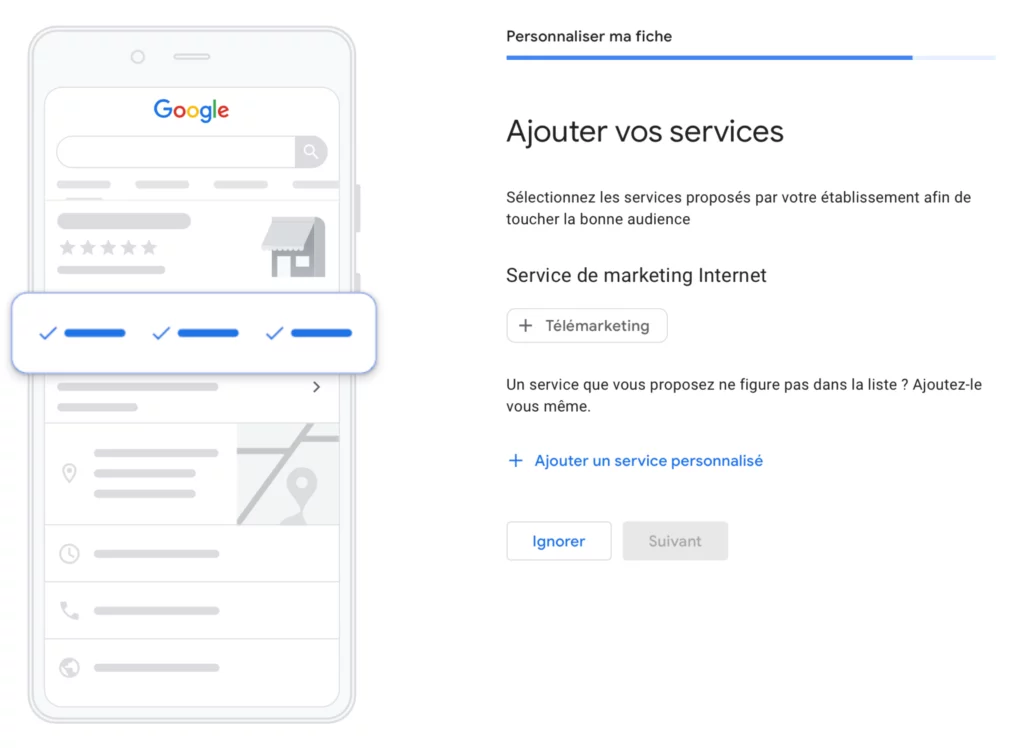
Add opening opening hours ⏰ of your establishment.
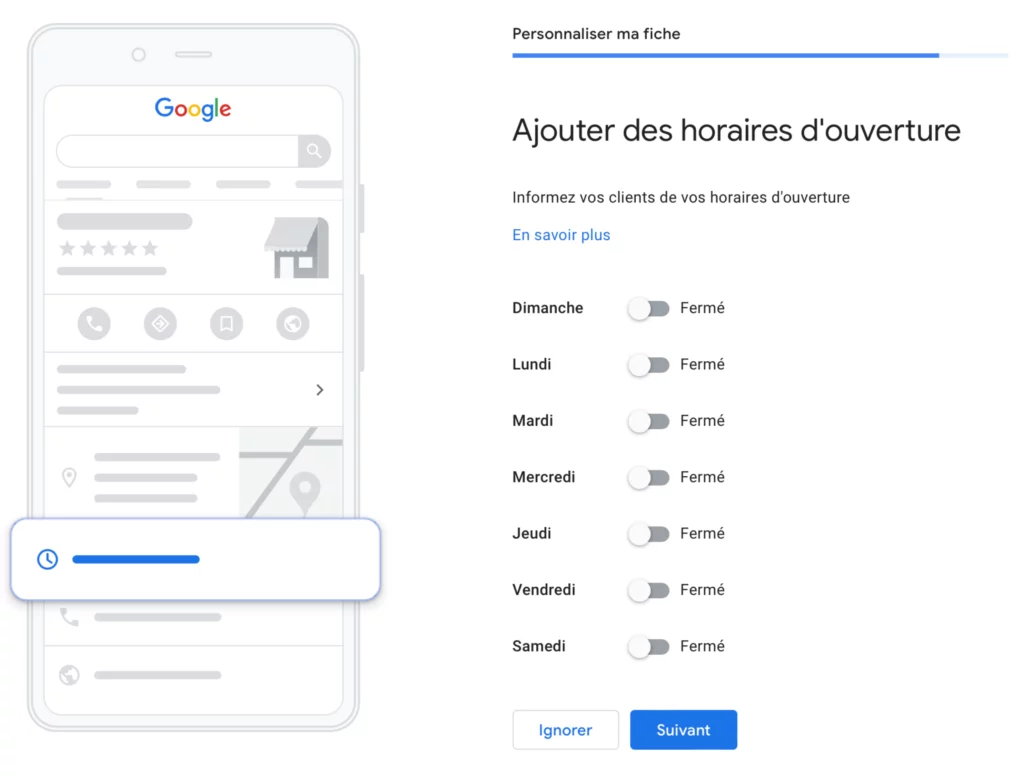
Add a description 📝 to your listing.
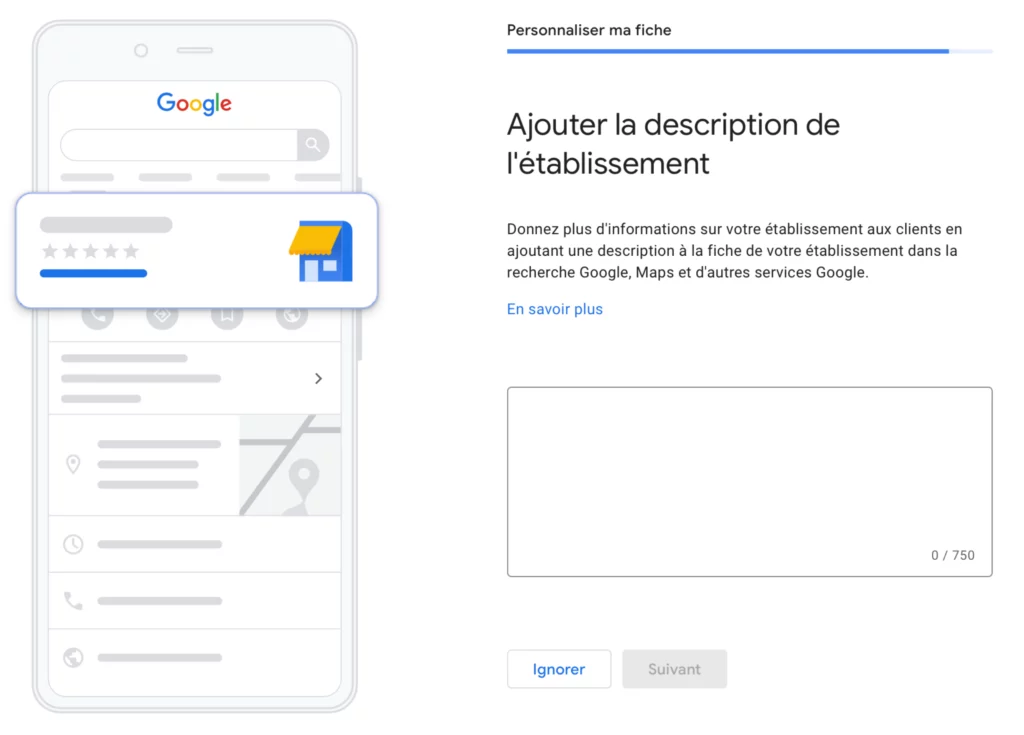
Finally, add photos 📸 of your establishment.
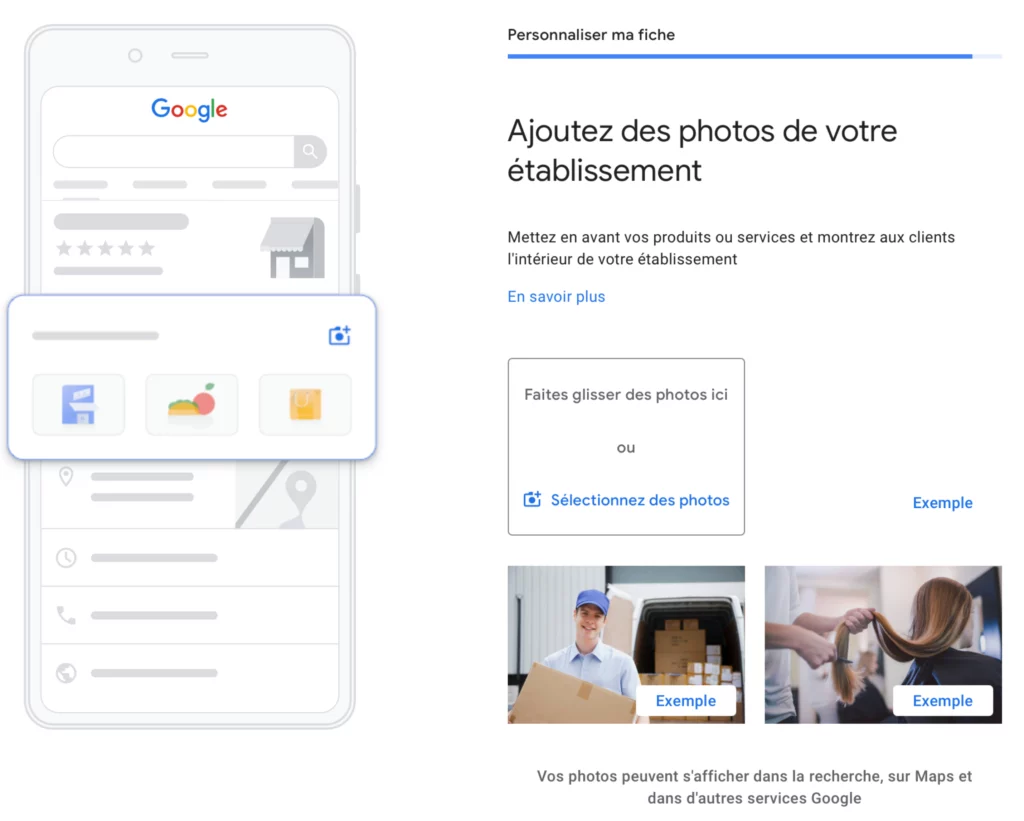
Pay attention to best practices ☝️ to optimize your facility sheet.
When you've finished creating your page 🎨 you'll notice that it isn't published immediately and therefore not visible to web users.
Type "my company" into Google and access the ⚙️ management panel for your Google Business Profile. In the middle of the page, it says "NOT PUBLICLY VISIBLE".
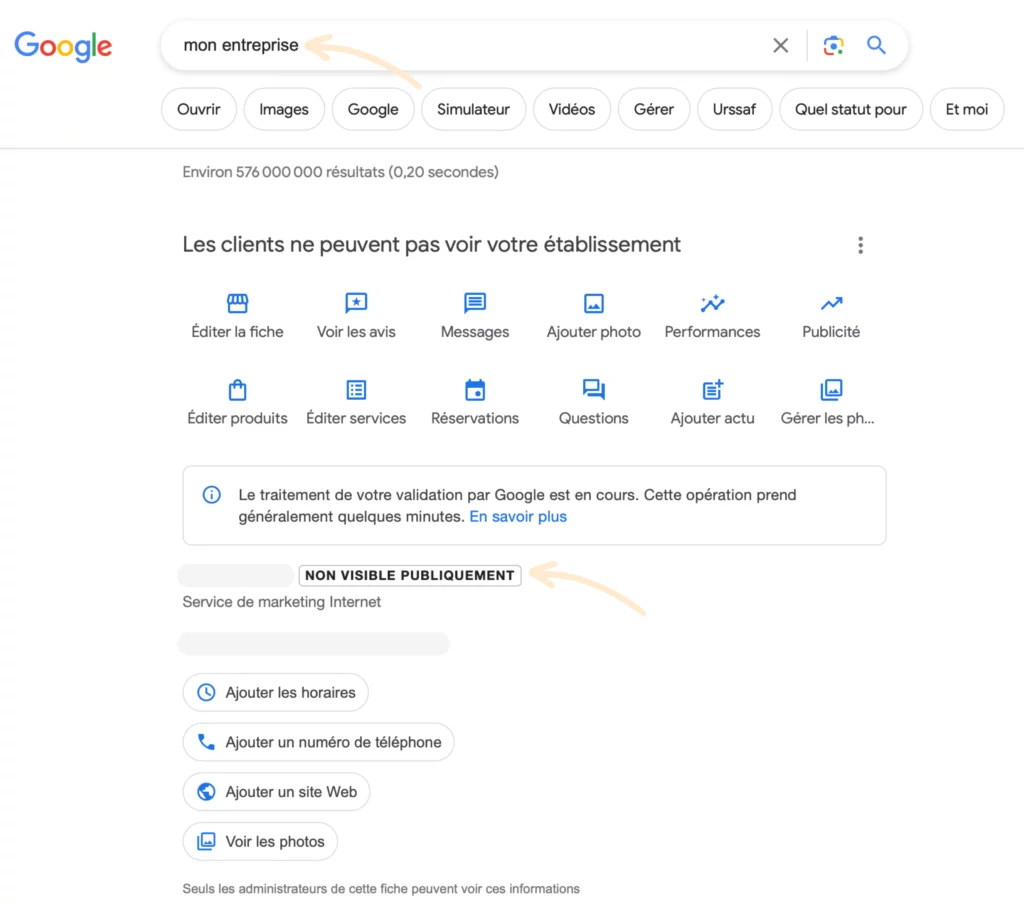
The validation process is random 🎲 and the Google validation methods validation methods may change.
Your listing is usually validated automatically after a few hours ⏰ without any action on your part.
In this case, here's what you'll see when you type "my company".
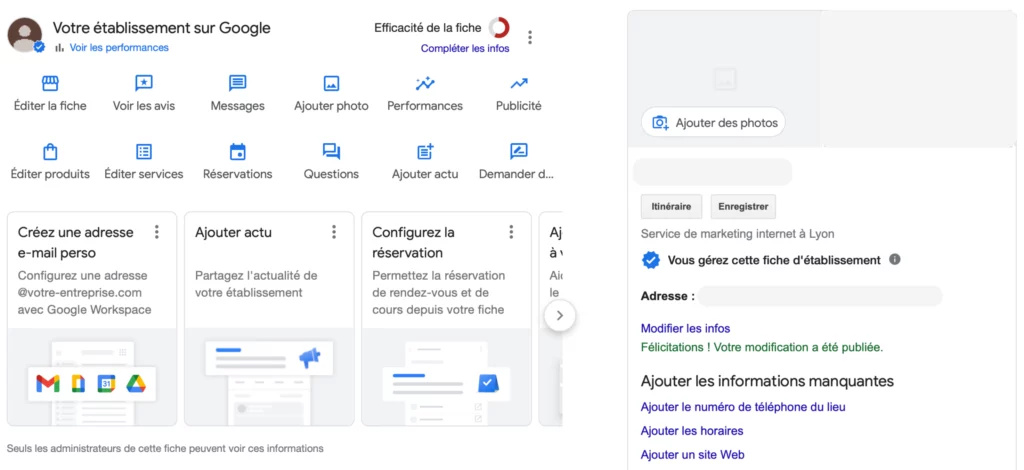
Want to manage an existing Google page? Nothing could be simpler! 😎
Search for the page in Google and click on "Are you the owner of this establishment?". 🙋♂️
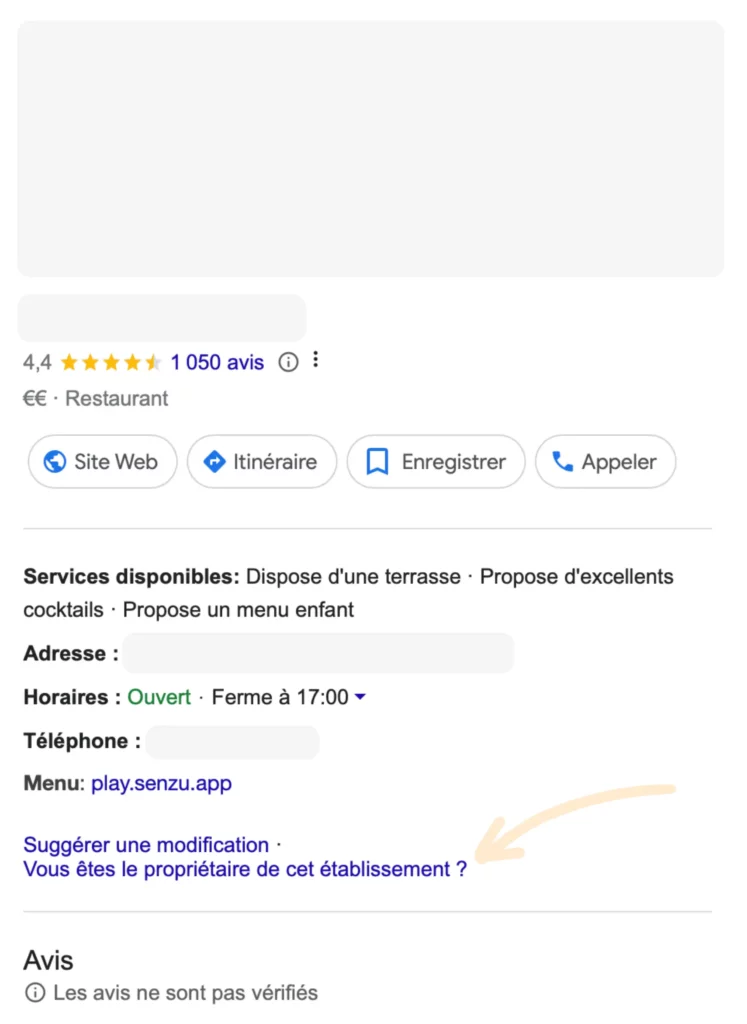
A pop-up window will open informing you that someone already has control of this facility record. Click on the "Request access" button. 🔐
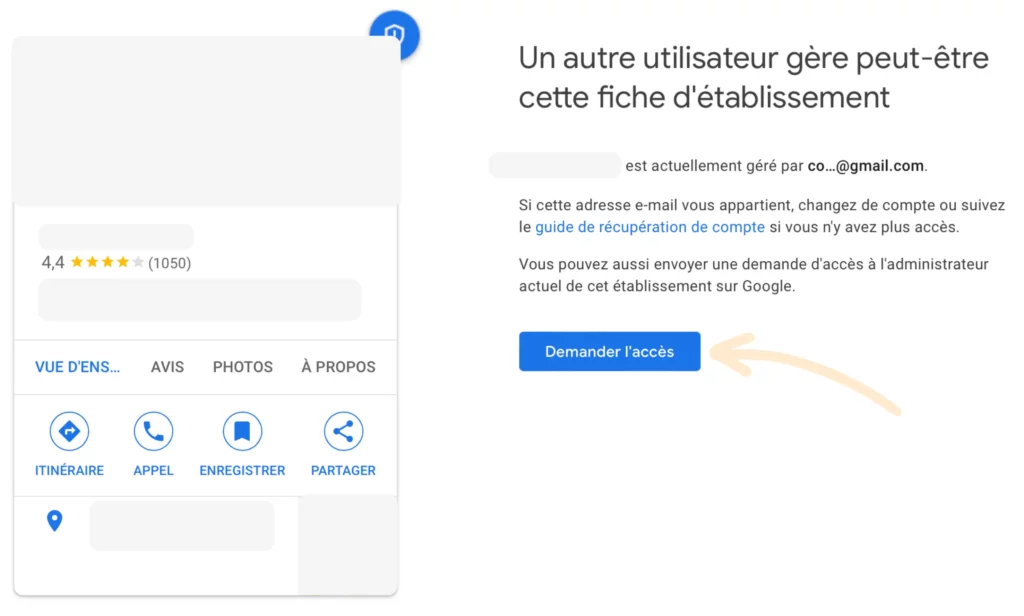
All that remains is to complete the form and click on "Send" 📤
⚠️ Please note that in the "Access level" field, select "Management".
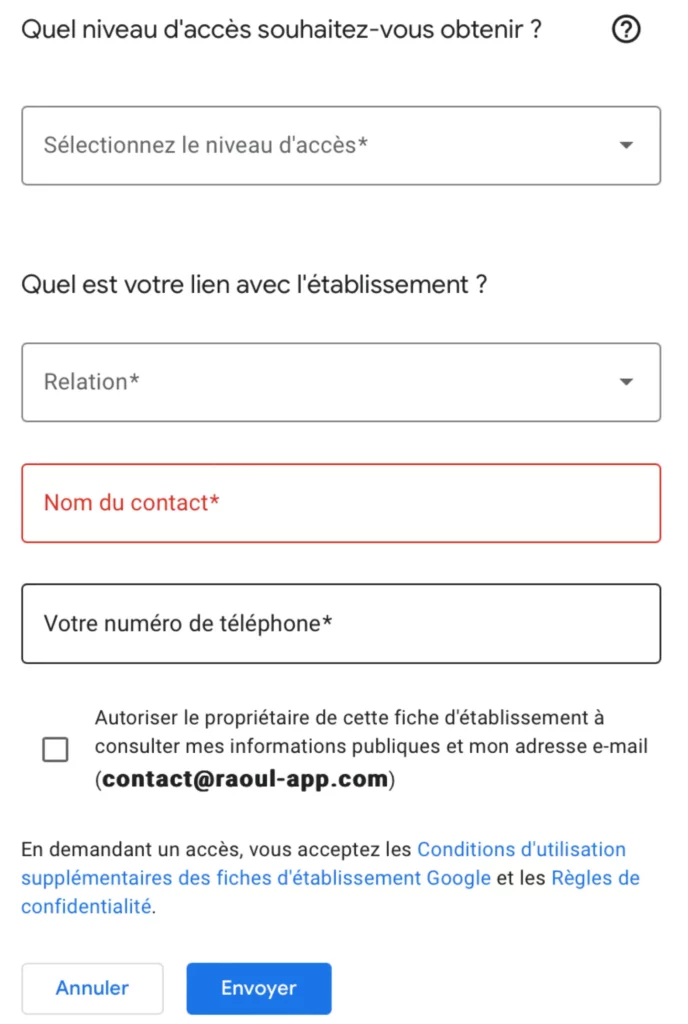
The current owner of the page will receive an e-mail 📧 inviting him to grant you access.
He will have to follow the instructions in the e-mail to authorize you to manage the Google page.
For further information, please consult the documentation provided by Google on this subject 😉
You're already done! ✅ Now that your Google Business Profile page has been created, all you have to do is optimize your business listing.
Don't forget 🧠: optimizing your Google listing means improving 🚀 your local SEO and online visibility. 👀
The Editor
👨🍳
Google Business Profile (formerly Google My Business) is the essential tool for increasing 🚀 your company's online visibility. This platform will enable you to create a business profile: this profile is your digital shop window.
Thanks to this page, web users will be able to find you very simply on the internet. 👌
In this article you'll find out how to create a Google Business Profile page quickly ⚡️ and easily.
If you'd just like to get your hands on an existing business listing, go to the end of the article ⬇️
Let's go 🏎️
The first step is simply to log in to your Google account.
So don't wait any longer to visit the home page
Once on the page, click on "Manage". In reality you can also click on "Sign in", whatever. 🤣
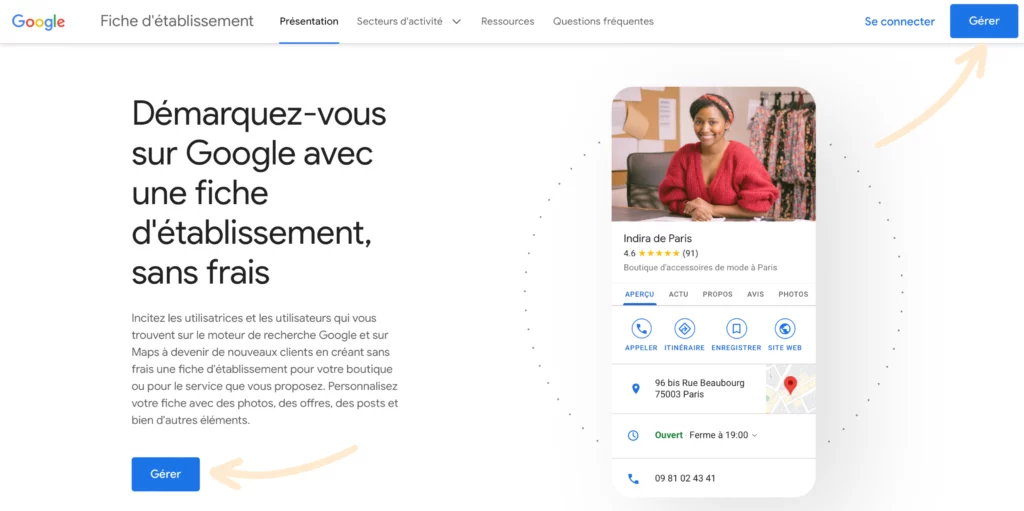
Then log in to your Google account.
If you don't have a Google account, you can create one by selecting "Use another account" and then on the next page "Create an account".
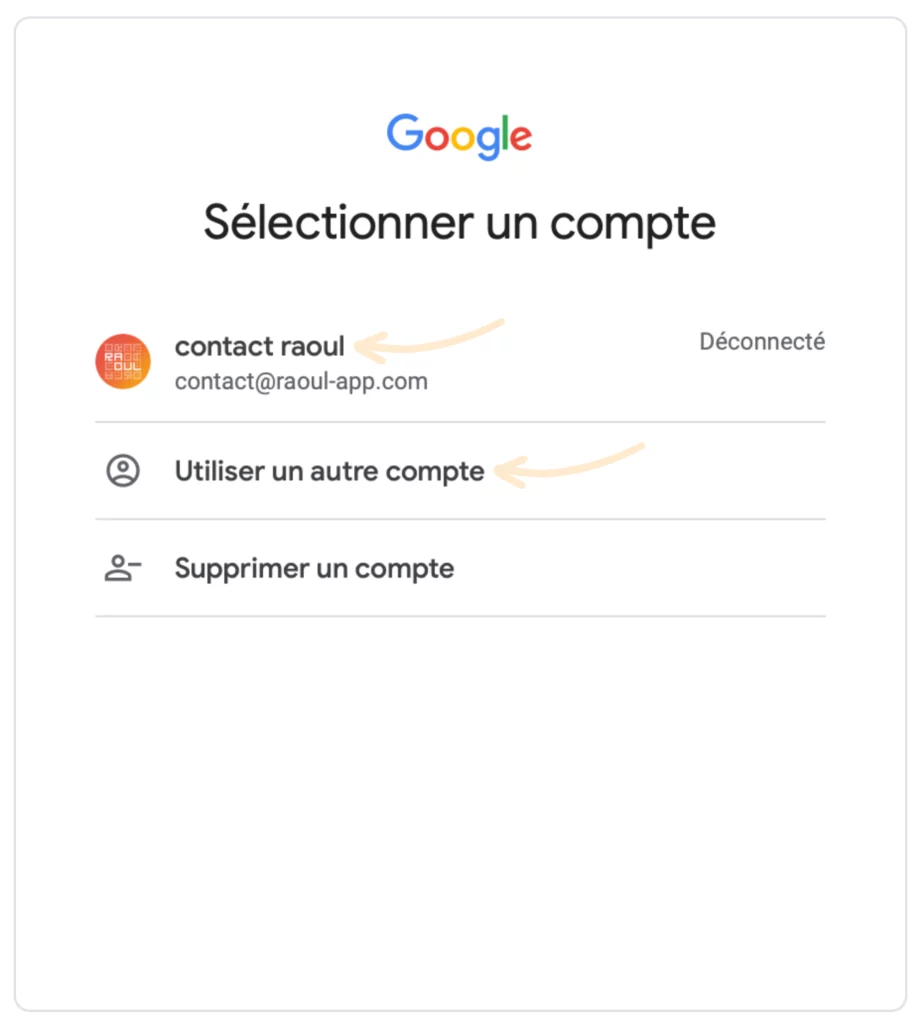
And now you're connected 🔓
Now that you're logged in, we'll get straight down to business. Choose a company name and click on "Continue".
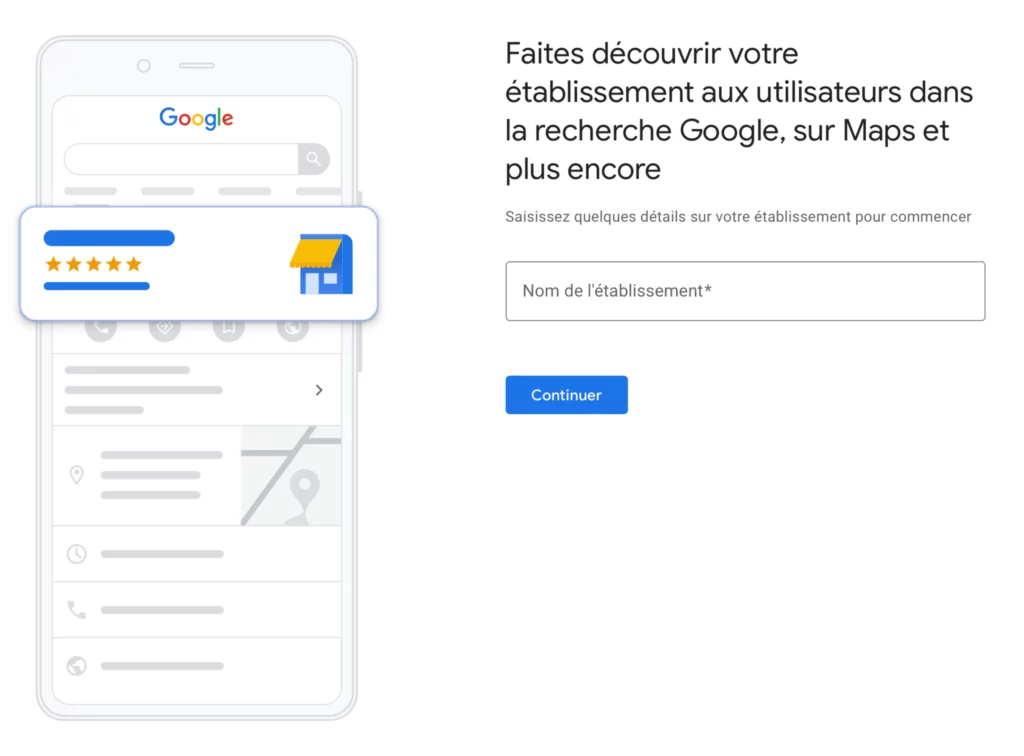
Then select the type of business you're in:
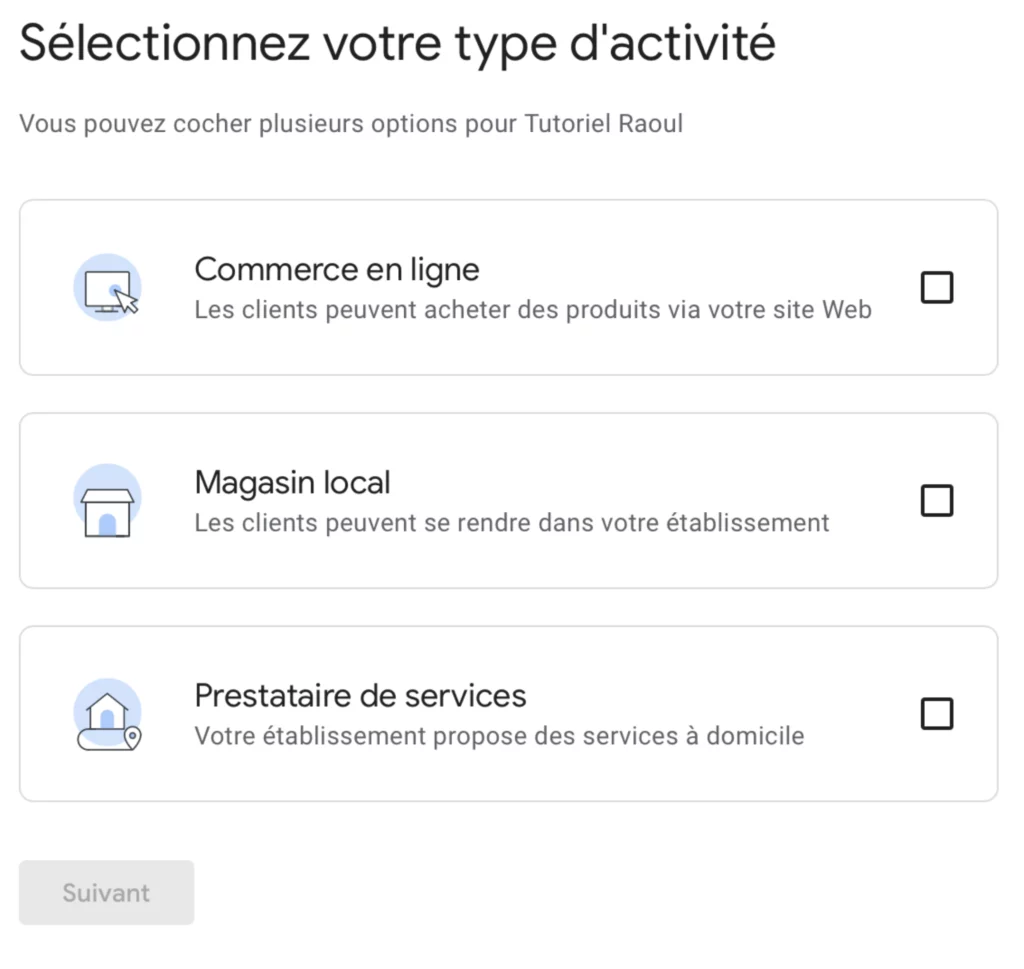
Enter an activity category.
💡Weadvise you to choose just one main category.
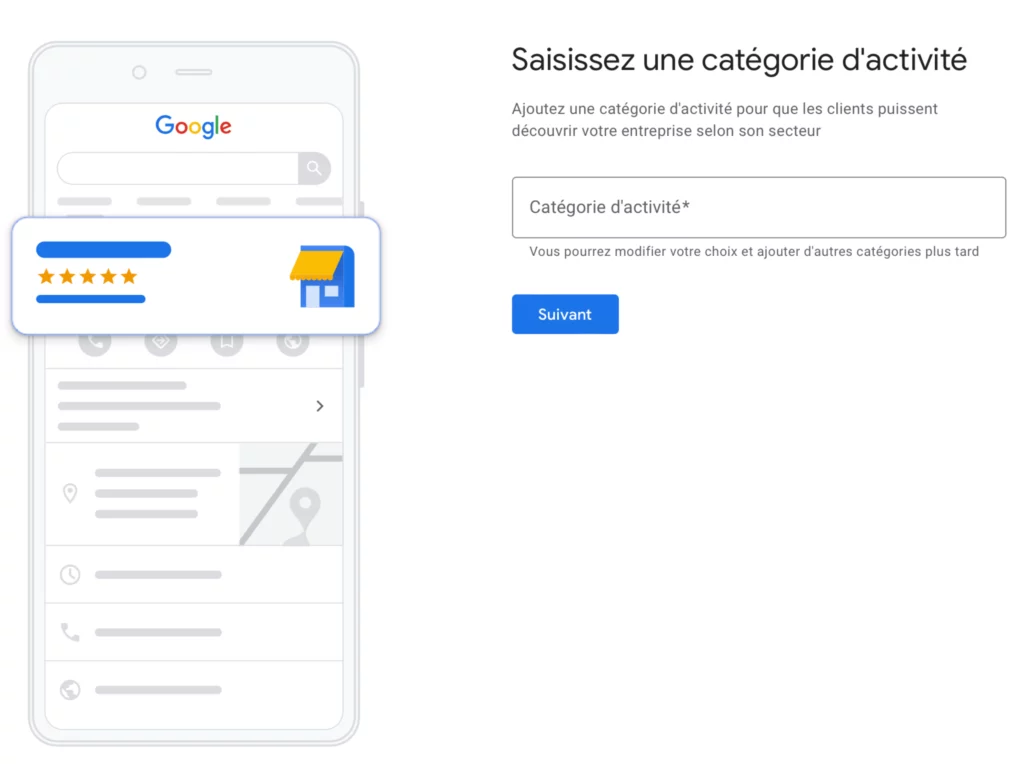
Finally, all that's left to do is fill in theaddress of the establishment 🏠, your contact details 📞 (telephone and website).
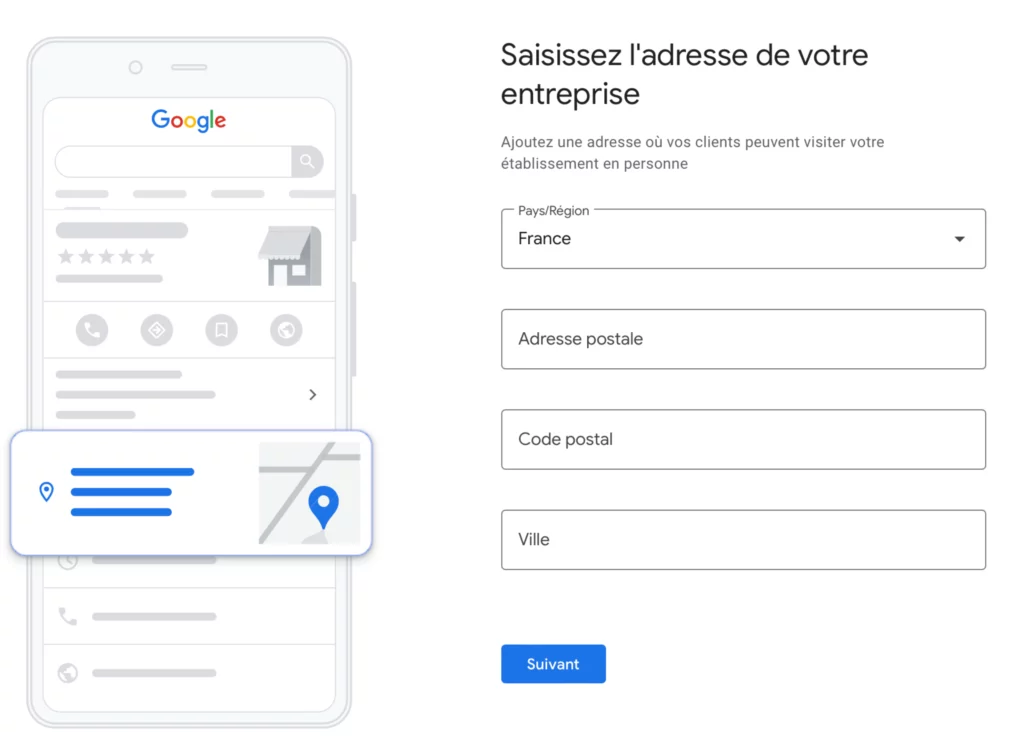
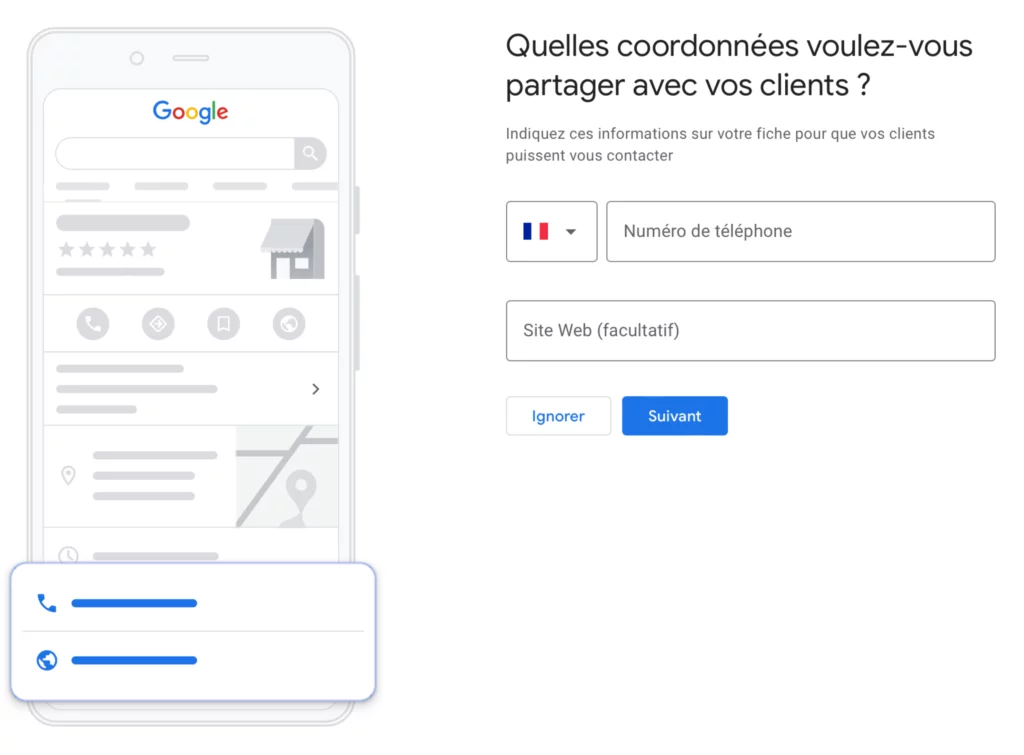
That's all there is to it! Your Google Business Profile page is validated 🥳
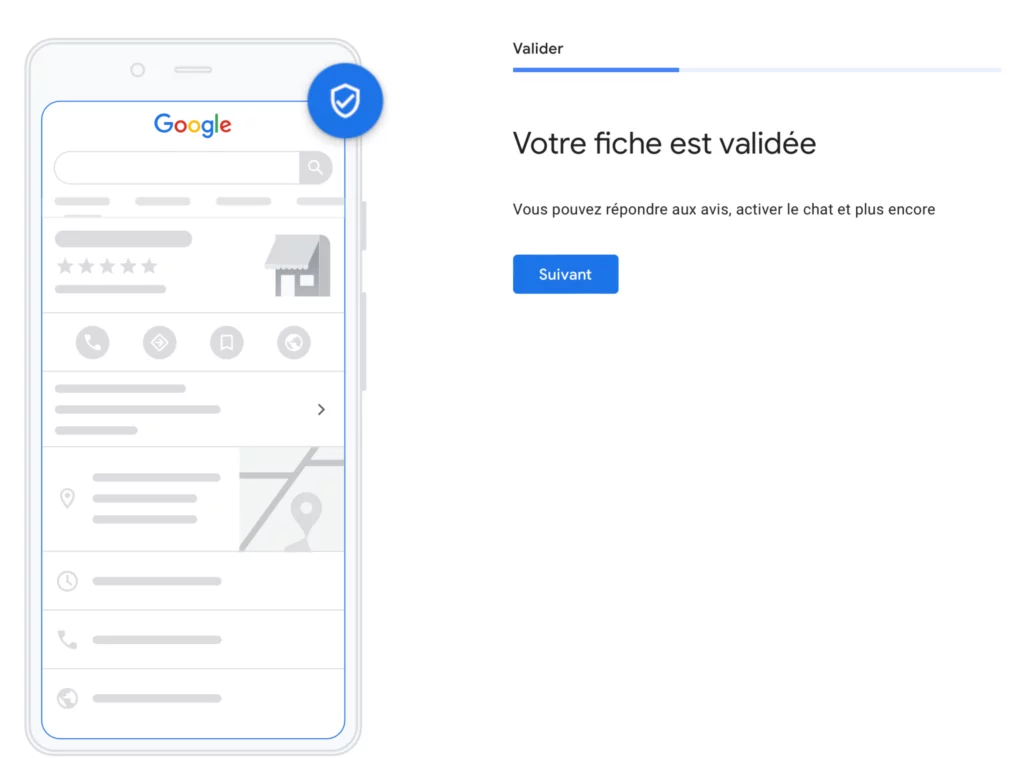
Now that your listing has been validated, it's time to personalize 🎨 your Google page.
Your information must be added with the utmost rigor. Take the time to fill in all the information correctly.
Add the 🛠️ services you offer.
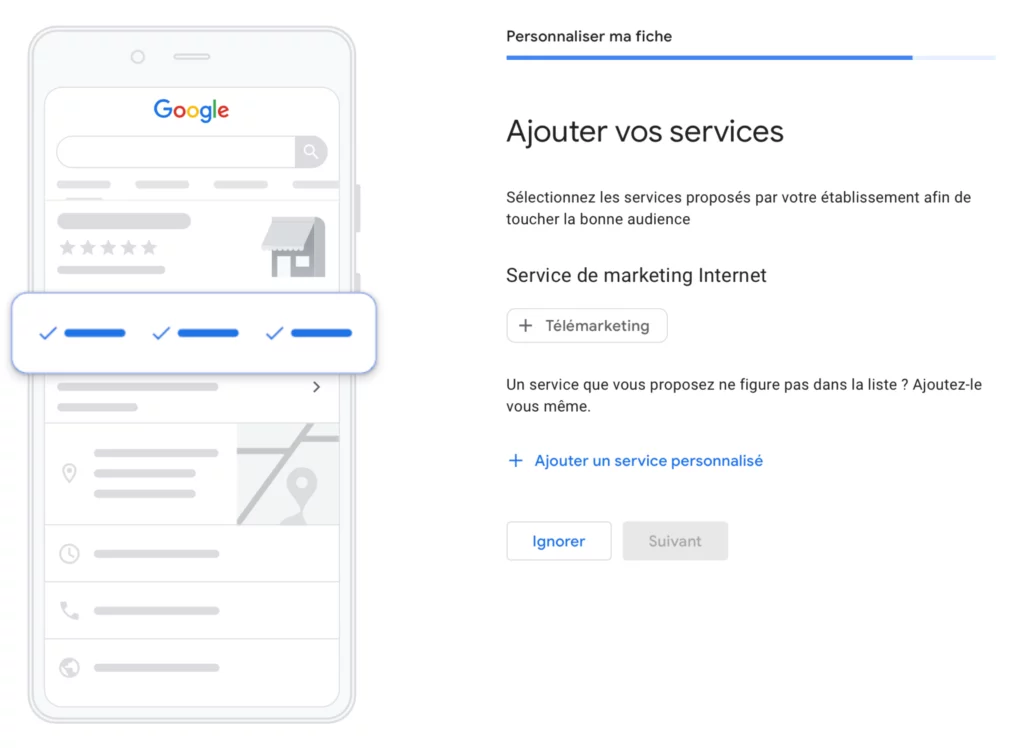
Add opening opening hours ⏰ of your establishment.
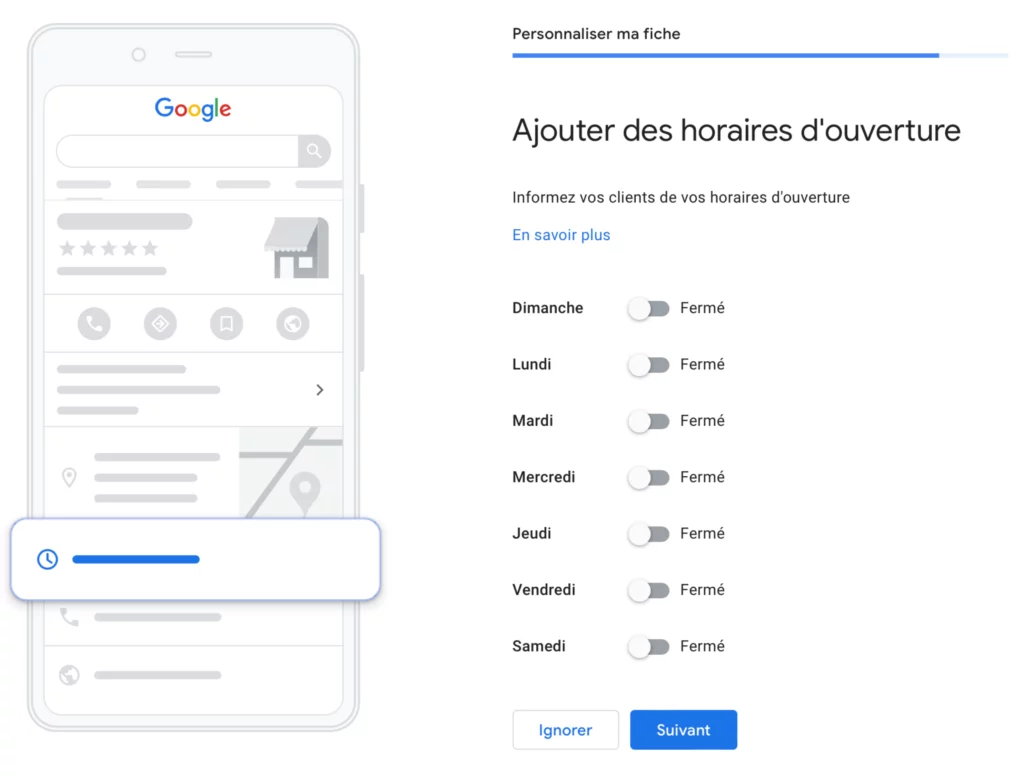
Add a description 📝 to your listing.
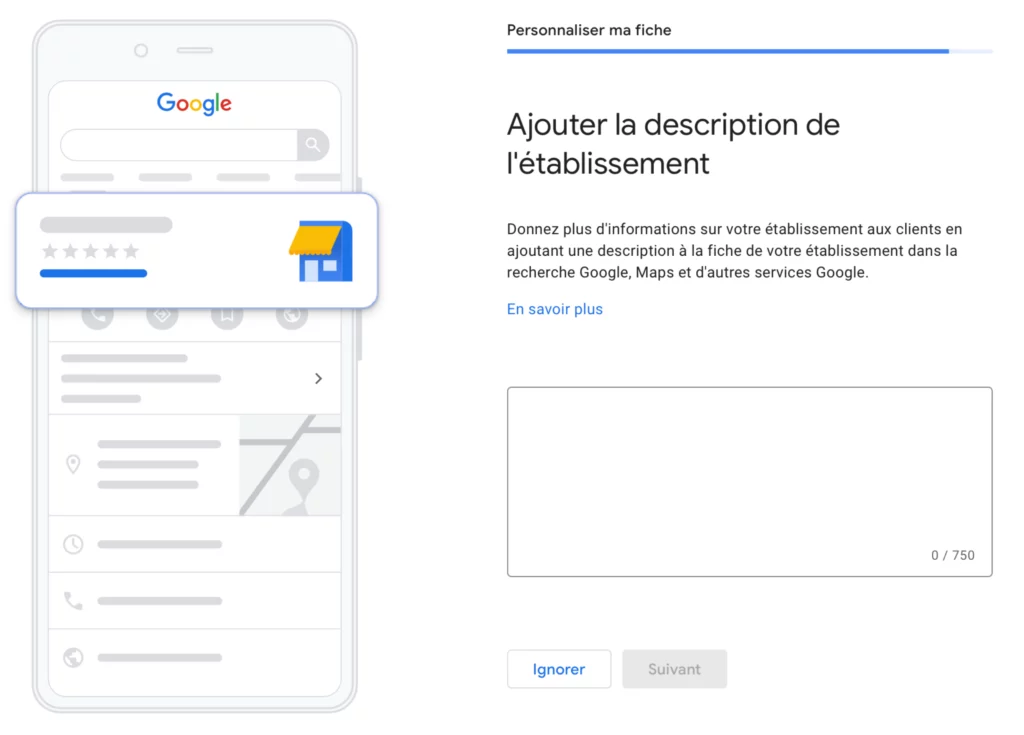
Finally, add photos 📸 of your establishment.
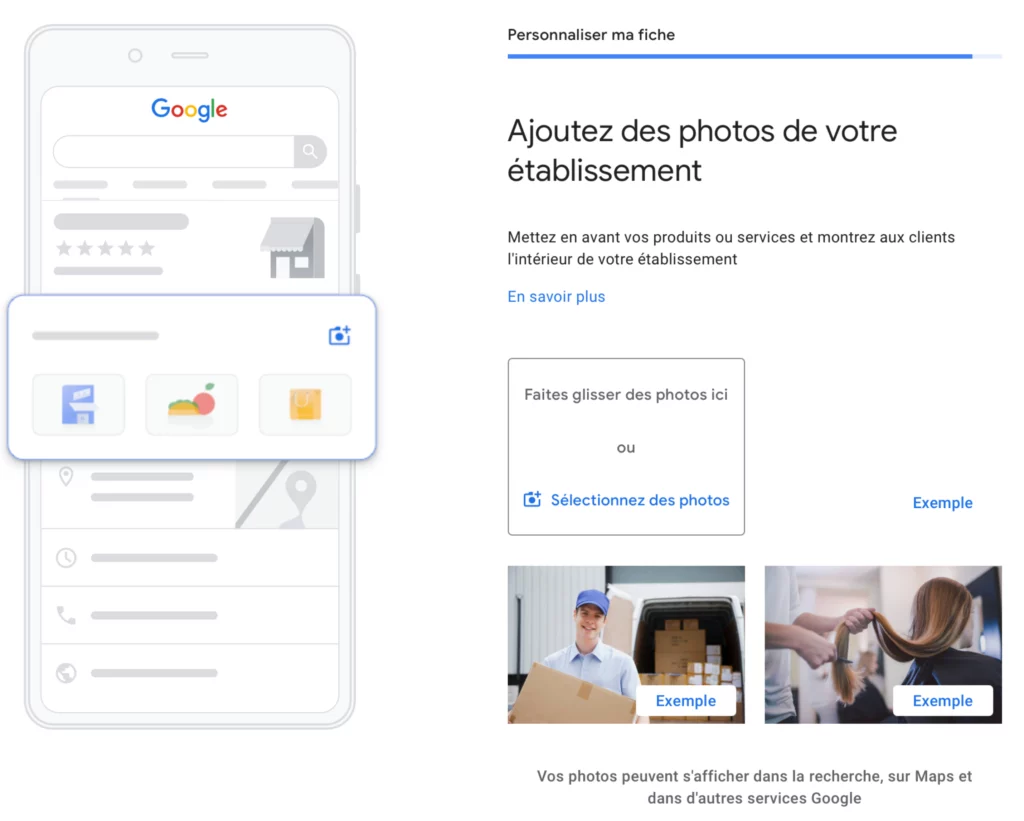
Pay attention to best practices ☝️ to optimize your facility sheet.
When you've finished creating your page 🎨 you'll notice that it isn't published immediately and therefore not visible to web users.
Type "my company" into Google and access the ⚙️ management panel for your Google Business Profile. In the middle of the page, it says "NOT PUBLICLY VISIBLE".
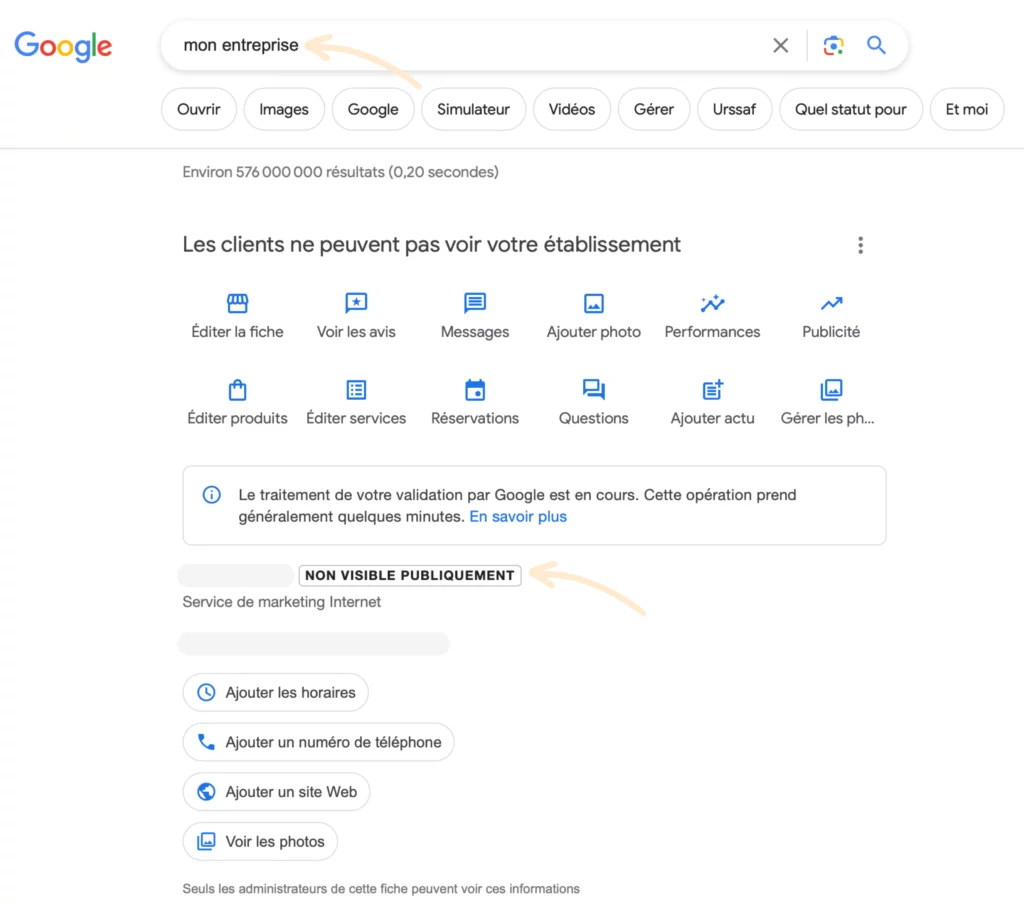
The validation process is random 🎲 and the Google validation methods validation methods may change.
Your listing is usually validated automatically after a few hours ⏰ without any action on your part.
In this case, here's what you'll see when you type "my company".
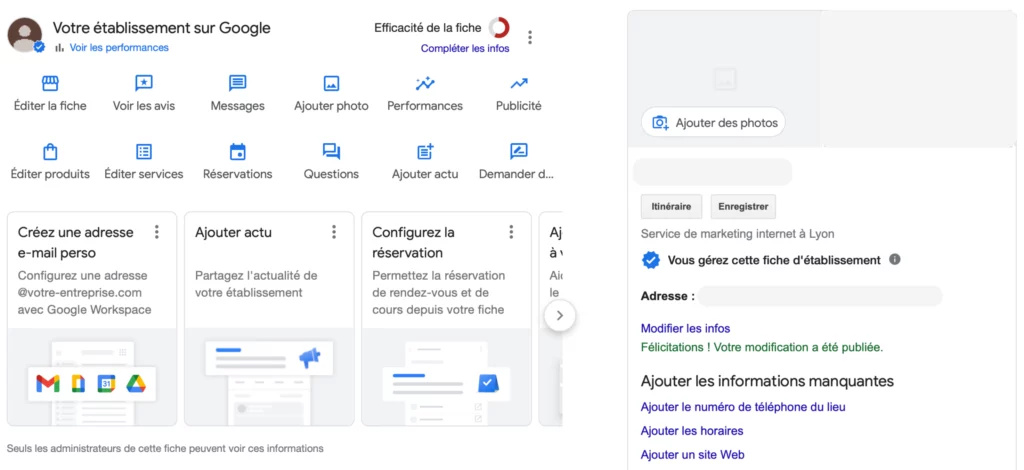
Want to manage an existing Google page? Nothing could be simpler! 😎
Search for the page in Google and click on "Are you the owner of this establishment?". 🙋♂️
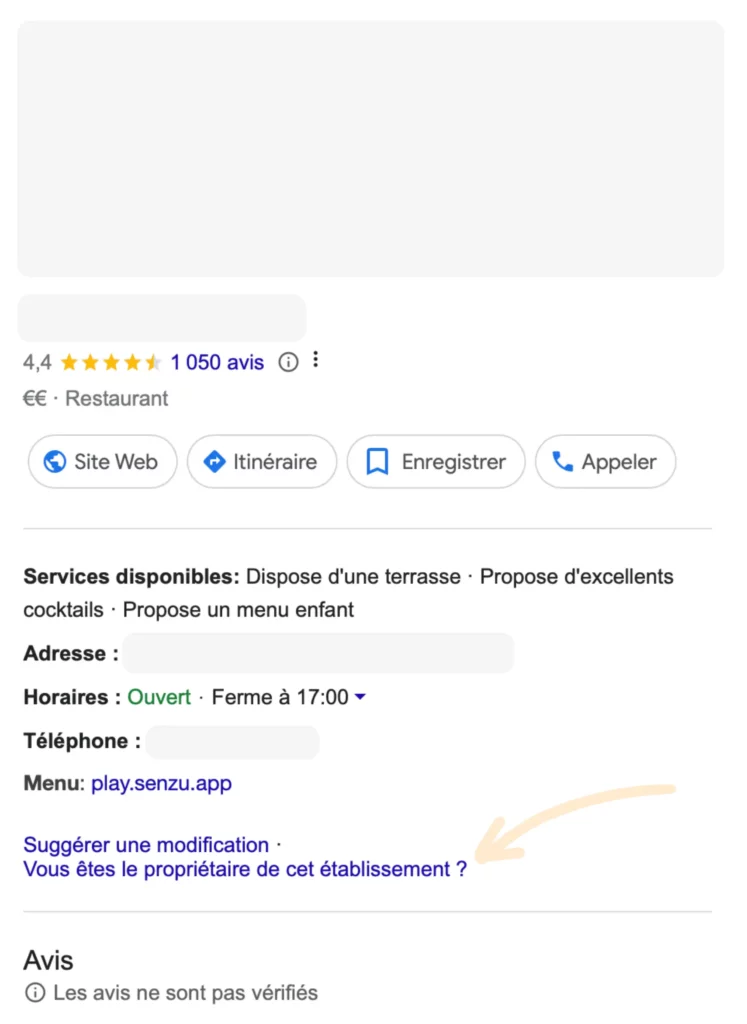
A pop-up window will open informing you that someone already has control of this facility record. Click on the "Request access" button. 🔐
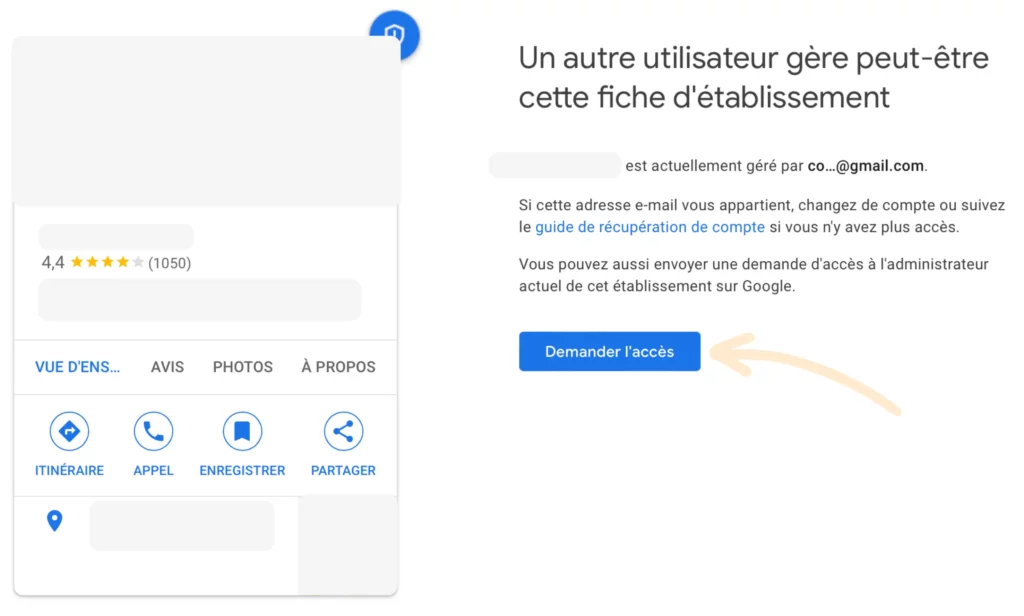
All that remains is to complete the form and click on "Send" 📤
⚠️ Please note that in the "Access level" field, select "Management".
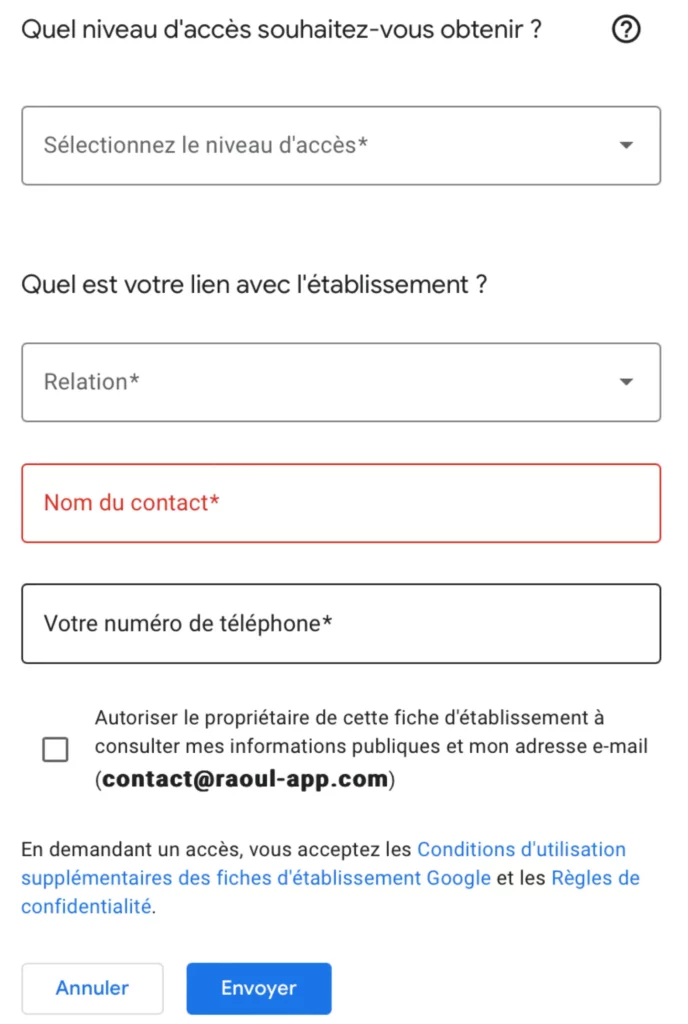
The current owner of the page will receive an e-mail 📧 inviting him to grant you access.
He will have to follow the instructions in the e-mail to authorize you to manage the Google page.
For further information, please consult the documentation provided by Google on this subject 😉
You're already done! ✅ Now that your Google Business Profile page has been created, all you have to do is optimize your business listing.
Don't forget 🧠: optimizing your Google listing means improving 🚀 your local SEO and online visibility. 👀
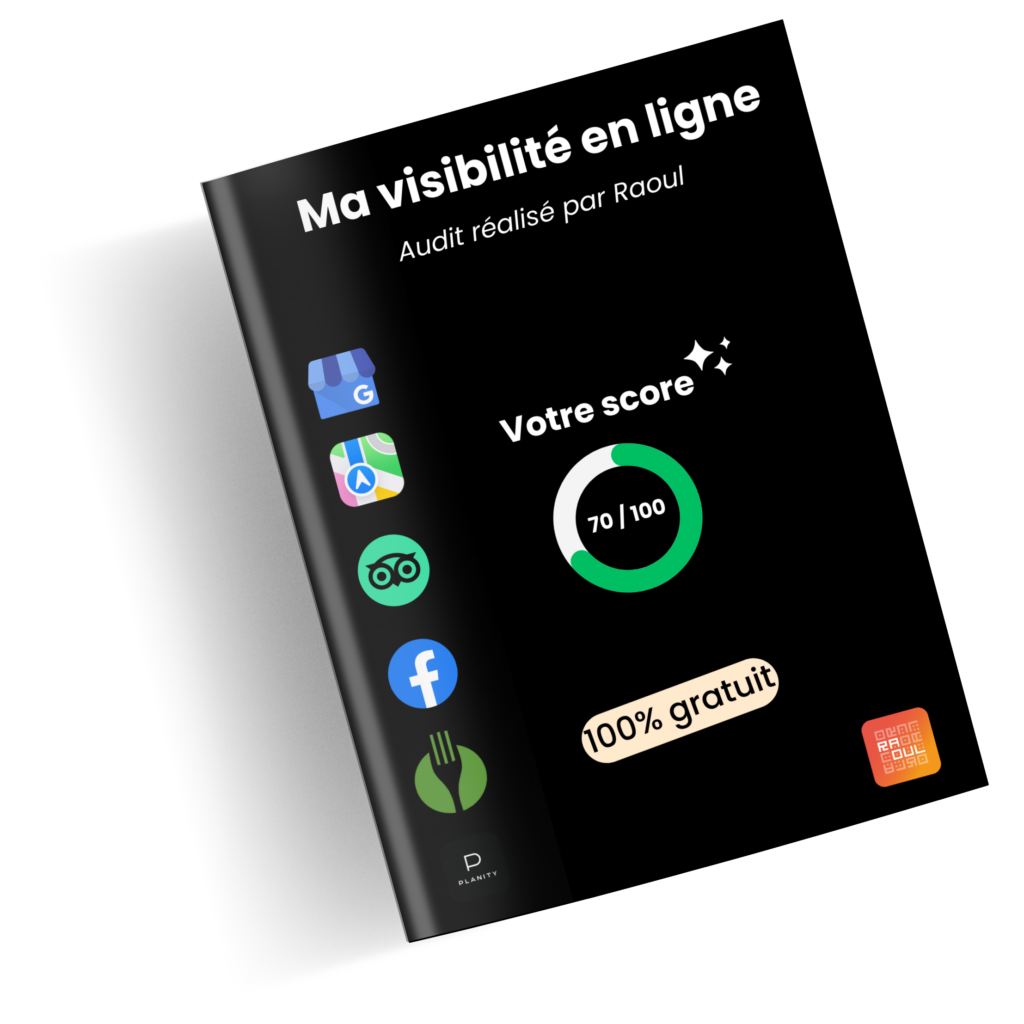
By answering 3 questions, get a complete audit 💯 of your online presence ✨

Les Jeux Olympiques de Paris 2024 approchent à grands pas

Bienvenue dans le monde des avis en ligne, où chaque

Positive reviews represent a valuable opportunity for all

Les Jeux Olympiques de Paris 2024 approchent à grands pas

Bienvenue dans le monde des avis en ligne, où chaque

Les Jeux Olympiques de Paris 2024 approchent à grands pas

Bienvenue dans le monde des avis en ligne, où chaque